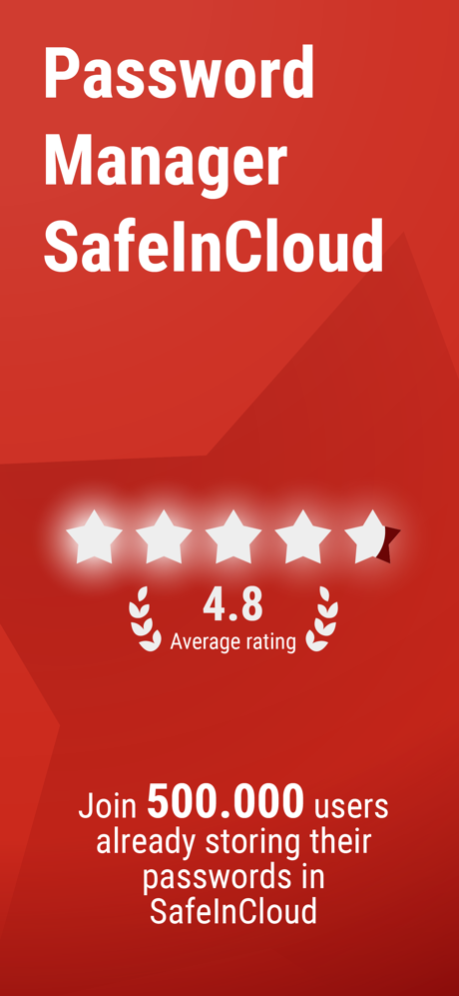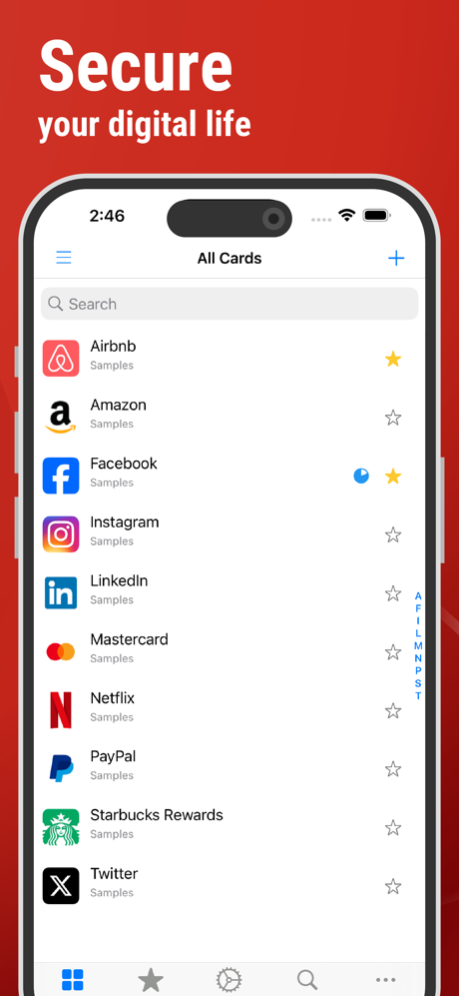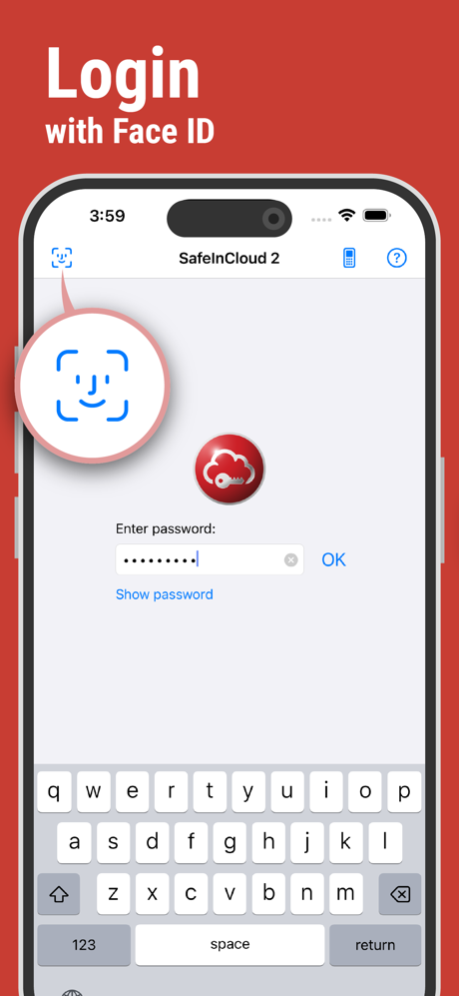Password Manager SafeInCloud 1 24.4.6
Paid Version
Publisher Description
SafeInCloud Password Manager allows you to keep your logins, passwords, and other private info safe and secure in an encrypted database. You can synchronize your data with another phone, tablet, Mac or PC via your own cloud account.
KEY FEATURES
◆ Easy to Use
◆ Strong Encryption (256-bit Advanced Encryption Standard)
◆ Cloud Synchronization (iCloud, Google Drive, Dropbox, OneDrive, NAS, WebDAV)
◆ Login with Touch ID & Face ID
◆ Autofill in Apps
◆ Apple Watch App
◆ Password Strength Analysis
◆ Password Generator
◆ Free Desktop App (Windows, Mac)
◆ Automatic Data Import
◆ Cross-Platform
EASY TO USE
Try it yourself and enjoy an easy-to-use yet powerful user interface.
STRONG ENCRYPTION
Your data is always encrypted on a device and in a cloud with a strong 256-bit Advanced Encryption Standard (AES). This algorithm is used by the U.S. Government for protection of a top secret information. AES is also widely adopted worldwide and became the de facto encryption standard.
CLOUD SYNCHRONIZATION
Your database is automatically synchronized with your own cloud account. Thus you can easily restore your entire database from a cloud to a new phone or computer (in case of a loss or an upgrade). Your phone, tablet and computer are also automatically synchronized between each other via a cloud.
LOGIN WITH TOUCH ID & FACE ID
You can instantly unlock SafeInCloud with a fingerprint on devices with Touch ID. You can also unlock SafeInCloud by face recognition using Face ID technology.
AUTOFILL IN APPS
You can autofill login and password fields into any app on your phone directly from SafeInCloud. You don't need to copy and paste them manually.
APPLE WATCH APP
You can put some selected cards on your wrist to easily access them on the run. These could be your credit card PINs, door and locker codes.
PASSWORD STRENGTH ANALYSIS
SafeInCloud analyses your password strengths and shows a strength indicator next to each password. The strength indicator displays an estimated crack time for a password. All cards with weak passwords are marked with a red sign.
PASSWORD GENERATOR
The password generator helps you generating random and secure passwords. There is also an option to generate memorable, but still strong passwords.
FREE DESKTOP APP
Download a free Desktop application for Windows or Mac OS from www.safe-in-cloud.com to be able access your database on your computer. The Desktop application also makes data entry and editing fast and easy using a hardware keyboard.
AUTOMATIC DATA IMPORT
The Desktop application can automatically import your data from another password manager. You don't need to manually reenter all your passwords.
Feb 16, 2024
Version 24.4.6
◆ Google Drive sync: deprecated usage of Root folder, recommended switching to App folder instead
◆ Improvements and bug fixes
If you have questions, suggestions or problems, please contact support@safe-in-cloud.com.
About Password Manager SafeInCloud 1
Password Manager SafeInCloud 1 is a paid app for iOS published in the Office Suites & Tools list of apps, part of Business.
The company that develops Password Manager SafeInCloud 1 is Andrei Shcherbakov. The latest version released by its developer is 24.4.6.
To install Password Manager SafeInCloud 1 on your iOS device, just click the green Continue To App button above to start the installation process. The app is listed on our website since 2024-02-16 and was downloaded 41 times. We have already checked if the download link is safe, however for your own protection we recommend that you scan the downloaded app with your antivirus. Your antivirus may detect the Password Manager SafeInCloud 1 as malware if the download link is broken.
How to install Password Manager SafeInCloud 1 on your iOS device:
- Click on the Continue To App button on our website. This will redirect you to the App Store.
- Once the Password Manager SafeInCloud 1 is shown in the iTunes listing of your iOS device, you can start its download and installation. Tap on the GET button to the right of the app to start downloading it.
- If you are not logged-in the iOS appstore app, you'll be prompted for your your Apple ID and/or password.
- After Password Manager SafeInCloud 1 is downloaded, you'll see an INSTALL button to the right. Tap on it to start the actual installation of the iOS app.
- Once installation is finished you can tap on the OPEN button to start it. Its icon will also be added to your device home screen.